The From Line
 Trend:
Trend:
The trend of using “Social CRM” for marketing is probably more myth than reality. People are talking about rounding out customer profiles with social data, but is anything actually happening to prove ROI?
Social media management tools can be useful at managing outbound messages, and deferring inbound messages to customer service. Social media management tools can be useful at managing outbound messages, and deferring inbound messages to customer service. These tools are available for free (Tweetdeck, Hootsuite, Gist) or via subscription (Sprout Social, Involver, Vitrue).
What’s emerging now is the belief that marketers, not customer service reps, need to capture as much publicly-available social data on their customers and dump it into their databases. But the value is still TBD. And as online privacy issues continue to take shape, thus limiting easily-accessible social data, can simply knowing that a customer is on Facebook help to effectively engage prospects in a real way?
TAKEAWAY
“Social CRM” might be just a case of “all sizzle and no steak.” In other words, marketers have convinced other marketers they need the stuff, but there isn’t much substance.
Bacon of the Month Club for Valentine's Day? Or Panties of the Month?
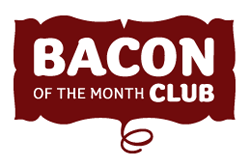
Regardless of what you sell, your company may just have a big opportunity gift right under your noses. Continue reading for more on what the publishing industry did right and what we can learn from subscription-based business models...
Trend: The Return of Subscription-Based Business Models
Established by the publishing industry with magazines and Book of the Month Club, many retailers looking to break into an already-competitive market are turning to the subscription model. Rather than selling a single product and hoping for the customer to return for more, ecommerce sites such as Panty by Post, Men are Useless and Blue Bottle Coffee Company are hoping larger single receipts through subscription packages are the answer to bigger returns.
Today’s Facebook universal messaging system announcement sheds light on a growing industry with an increase in opportunities for marketers.
Facebook messaging, which adds email to their system for the first time, will focus on four channels of communication: SMS, Facebook messaging, IM and email. Facebook users will have the ability to obtain @facebook.com email addresses as part of the new system.
Three Predictions for 2011 and Beyond:
#1: The Like Button Will Become a Universal Multichannel Opt-In
Rather than requiring individuals complete forms, the Facebook Like button will become a universal opt-in method. This will prove to be beneficial to marketers. Because Facebook’s system will automatically detect where the user is located (either at a computer, on their mobile device or completely offline), only one method of communication will be required to reach subscribers.
#2: Facebook Messaging Will Force a 2-Way Dialogue
With today’s announcement, businesses reaching out to Facebook users must be aware of the differences between current email clients and the modern messaging system. From now on, messaging experiences of users will gradually morph from formal, lengthy messages to shorter and more personal communications.
#3: A Decreased Need for Multichannel Solutions
Once Facebook messaging adopts traditional email protocols such as IMAP, marketers will no longer need to create separate messages for each channel. With a universal messaging system, the need for single-channel technologies (such as SMS-only or email-only messaging vendors) will fall by the wayside and only a single system will be necessary.
Last night I received a message from Facebook regarding our Fan Page. The stats were rather vague but still helpful. Here are the stats that were reported:
+xxx Fans this week (xxx total Fans) x Wall Posts, Comments, and Likes this week (x last week) xxxx Visits to your page this week (xxx Visits last week)
The message looked a bit spammy at first until I checked out the headers. Plus the email address that it was sent to is only used for Facebook so that helped with the legitimacy in my mind.
According to an article from Mashable the feature has not been officially announced yet but jives with January’s rollout of Post Insights which tells you the reach and feedback level of each item you post to a Fan Page.
| Brief Description Examples Using an Existing/Setting Up a New Opt-In Page Facebook Fan Page Information How to Setup Your Facebook Form Adding the Form to Your Fan Page Wall |
|
| Brief Description This document will help you setup or use an existing Opt-In form and add it to your Facebook Fan Page. |
|
| Back To Top | |
| Examples Here is a link to The Gold Lasso Fan Page to see an example. |
|
| Here is an example of the Form on our Fan Page. | |
| Back To Top | |
| Using an Existing/Setting Up a New Opt-In Page This help document assumes that you already have an Opt-in or Landing Page in your eLoop account. If you don’t, please click here for instructions on how to set one up. |
|
|
NOTE: If you already have created an Opt-In page and modified it outside of eLoop then you can simply copy the HTML from there to be used in Step 9 of the setup process below. |
|
| 1. | Log in to your eLoop account. |
| 2. | Choose “Data Collection” and then choose the “Opt-In pages” option from the top navigation bar. |
| 3. | Choose the Opt-In Page that you would like to work with and click the edit button. |
| 4. | Choose the “Page Edit” option in the bottom navigational bread crumbs. |
| 5. | Select all and copy the HTML code from the box located at the top of the page. |
| NOTE: The copied HTML will be used in Step 9 of the setup process in the next section. | |
Back To Top |
|
| Facebook Fan Page Information A Facebook Page is a public profile that enables you to share your business and products with Facebook users. When your fans interact with your Facebook Page, stories linking to your Page can go to their friends via News Feed. As these friends interact with your Page, News Feed keeps driving word-of-mouth to a wider circle of friends. (Information from Facebook) |
|
| If you don’t already have a Facebook Fan Page, click here for a very easy to use tutorial provided by Facebook. Back To Top |
|
| How to Setup Your Facebook Form |
|
| NOTE: You must be an Administrator of your Fan Page to be able to setup a form. | |
| 1. | Log in to Facebook and navigate to your Facebook Fan Page as an Administrator and click the “Edit Page” link. |
 |
|
| 2. | Scroll down to "More Applications" and choose the "Static FBML" (which stands for Facebook Markup Language) option. |
 |
|
| 3. | Click the "Add to My Page" button which will bring up a light box where you can choose your page, click the "Add to Page" button, and then choose the "Close" button at the bottom of the light box. |
 |
|
| 4. | Click the "Wall" tab at the top to return to your Fan Page. |
| 5. | Click the Edit Page link under your Fan Page picture. |
| 6. | Scroll down to the "FBML" box and Click "Edit". |
 |
|
| 7. | Type in a Box Title which will be the title of your Tab and Paste the eLoop code in the FBML Box. This information can be modified later by editing the FBML as in Step 6. |
 |
|
| 8. | Click the "Save Changes" button at the bottom and return back to your wall by clicking the name of your Fan Page at the top of the page. |
| 9. | To add the form to your navigation, click the Plus Icon next to "Boxes" on the navigation bar located at the top of the page. |
 |
|
| 10. | Choose the FBML that you just created which will add it to your Navigation Bar. Once added you can simply drag the tab to the desired location. |
| Back To Top | |
| Adding the Form to Your Fan Page Wall If you make your form small enough, you can add it to the left side of your wall. Please see our example below. |
|
 |
|
| 1. | Go to "Boxes" (top navigation bar) and choose the box that you created above. |
| 2 | Click the pencil icon click “Move to Wall Tab”. |
| 3. | Navigate back to your wall to see your form on the left side. |
| Back To Top | |
